Finding Information About Your Mac
- Mr Mac

- Jan 7, 2010
- 2 min read
Your computer has information that is useful at different times, particularly when you want to sell it! How much RAM does it have? How big is the hard drive? You might be asked these questions on occasion and the answers are easy to find, simply look in the Apple menu at the top left of the screen and click the first entry: About This Mac. A little window will open telling you basic information:
This tells me that my iMac is running version 10.9.3 of Mac OS X which is the current operating system, but yours might be different. Then it shows that it has a 3.5 GHz i7 processor, not really useful info, but then that it has 24 GB of RAM. This is useful — the more RAM the better!
If you click the More Info… button the System Profiler will open and this has all sorts of info about every aspect of the computer. Have a look around it sometime.
Clicking the line with the Version…. twice will give you the serial number of your computer.
It is also often handy to know what size your hard drive is and how much space is left in it. Go back to the Finder and open a Finder Window by clicking the blue Finder icon on the left hand side of the Dock. The Dock is the shelf at the bottom of the screen with all your applications arranged along it. (See Setting Up the Dock for more help on this one). Once the Finder window opens you will see your Hard Drive at the top left of the window, usually called Macintosh HD unless it has been renamed. Here is a small version of it:
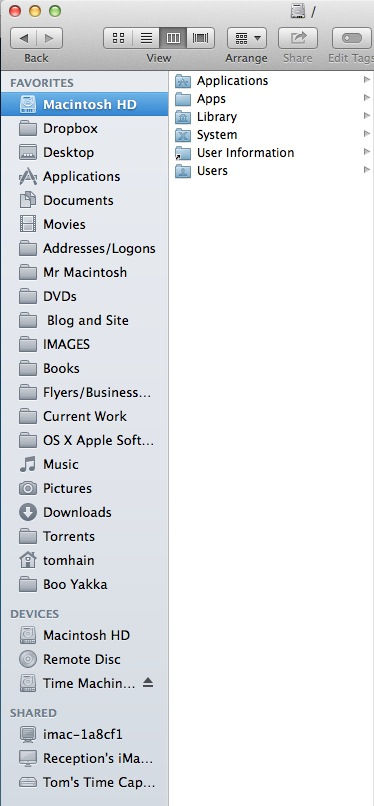
You can see that the Macintosh HD icon has been selected rather than the Home folder. With it selected go to the File menu at the top left of the page and choose Get Info.
A window will appear that gives you general information about the hard drive including it’s size in GB (gigabytes):

You can see that this one is 1.1Tb — which is actually a 1.25 terrabyte drive — and that it still has 273 GB available.
Tip: you can select any file and choose Get info and it will tell you everything about the file of folder. Remember: everything on the computer is a file or folder!




Comments