The Finder Preferences
- Mr Mac

- Jan 23, 2010
- 2 min read
Finder is where you do all your file management and it’s background is the Desktop where files generally accumulate until you file them away.
In the Finder menu you will find Preferences, as you do in all Application menus like iCal, the Address Book and iTunes. All these Applications (or programs) have Preferences that affect the way they work.
When you open the Finder Preferences you get this window:

It has 4 tabs across the top, General, Labels — which we’ll ignore for now — and Advanced.
If it is adjusted like this picture you will have, in my opinion the best setup for general use.
If you are on a network with other computers you might tick the Connected Servers box.
New Finder windows open: is set to your Home folder with the little picture of the house and usually your name or whatever name you gave when you set the account up when the computer started for the first time. Mine is not very unexpectedly called tomhain!
Spring-loaded folders can be adjusted for the amount of time it takes for a folder to open when you drag a file over it. This lets you open the folder if are looking for another folder inside the one you are holding the file over! This sort of thing is easier to show than to tell…
Open the Sidebar tab to get this window:

Again, if you set as per the pic it will be fine.
Tip: when you are in a Finder window the Sidebar — which is the left hand column which displays these parts in it as your Finder Preferences suggest,, the icons it contains can be dragged off and dumped in a puff of smoke! This is so you can arrange the Sidebar to your liking. But occasionally they get dragged off by mistake! If that happens just go back to the Finder Preferences/Sidebar and re-tick them and they’ll reappear!
Last is the Advanced tab which looks like this:
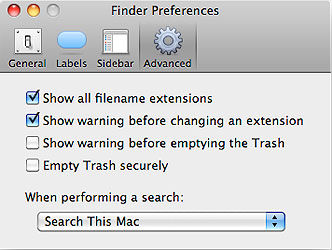
I suggest you tick the first box Show all filename extensions because then the file names will have the .jpeg or .txt or .app appended to them and you will get used to seeing what type of files you are using.
The second box can stay ticked so you get a warning if you inadvertently try to change a file extension, which we don’t do very often at all!
I prefer to not get a warning when I want to empty the Trash — it’s just one more box to tick. But if you are not sure leave it ticked and get that extra window…
The last Empty Trash securely is for paranoid people or people with something to hide! It empties the trash by overwriting it several times so the data can never generally be recovered, but it takes ages. I mean guys, what do you have to hide, or shouldn’t I ask?!




Comments